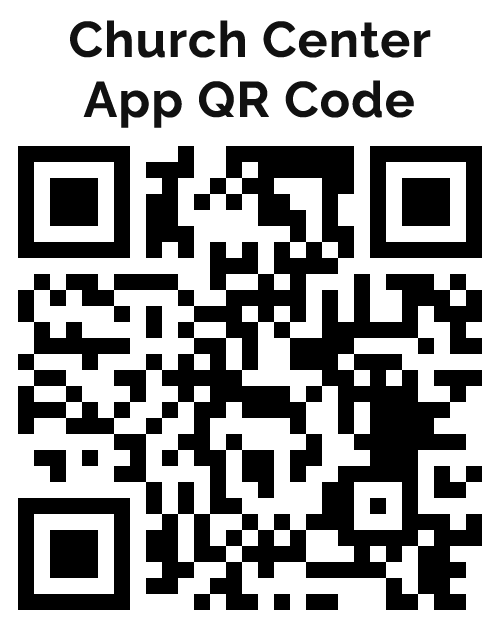Church Center App
About Church Center and Instructions
Keep up to date with Anchor Church
Church Center is a free mobile app for our congregation to stay connected to the activities of the church. You’ll be able to make sure you’re notified of scheduling changes for small groups, find other groups and activities you may not have known about, and be able to contact a leader if you need help with anything.
How do I create an account?
You can create an account on a desktop/laptop computer or with the mobile app. Just visit our Church Center website at https://anchormilford.churchcenter.com/login (or use the QR Anchor Church Center QR Code), and enter your mobile phone number. Church Center will send you a code to confirm your account security, then you’ll be asked for your name and email address. You can also visit Anchor Church Center by visiting our Anchor Hub.
Note: If you do this from a mobile device within the app, you may be asked to choose our church from a list of other churches in the area
Get the App for your device
While you can always log-in using your computer, using an app for your device is much more handy. Go to the Church Center setup page at https://churchcenter.com/setup (or use the Church Center App QR Code) and select the appropriate link for your device to download and install the app. You will have to log-in to link the app to your church.
How do I edit my personal information?
To edit your and your Household’s information from within the mobile app, select your profile image in the top right corner of Church Center. This Account screen will show you your Giving and Groups, Payment Methods, Household, and Preferences.
To edit your profile photo and contact information, select your name at the top of the screen. From the Edit Profile page, you can update your photo and manage your contact preferences. Your contact information will only be shared with church leadership and will never be made public.
How do I join a group?
To join a Group, select Groups from the home screen. You may already be attending a group that is active on Church Center, and you might even already be in that group. If not, find your group and request to join. Your group leader will be notified and will add you to the group on Church Center.
Once you’re in a group, you can go to the My Groups page and read more about the group and its members, see the schedule of upcoming meetings, and view/download any resources that may have been uploaded by the group leaders.
How do I enable online giving?
To enable online giving, select Give from the home screen. You can enter the amount you wish to give and choose the Fund to which you’d like to give. We use a few different funds for various purposes, but these are the big ones:
The General Fund is discretionary money can be used where it’s needed most. The tithes & offerings each week go into this fund and is the primary way people choose to give.
The Missions Fund is used to help missionaries we support around the world.
The Future Fund is money set aside for our future building plans..
You may also choose a frequency for this giving, either one-time or regularly. Recurring giving can be managed from your My Giving page within Church Center. You will need to add a form of payment in order to give on the website. You will not be charged a fee for your online giving. You may add a bank account or credit/debit card. Follow the prompts to complete this process.
How safe is my personal information?
Our church has opted to work with this company because they take your privacy very seriously. If you want to know more, you can read about their privacy policy efforts and online security measures.